11G
Release 2 Installation Steps
Step 1:Installation
of Oracle Sotware 11.2.0.2 Home
Installing Software only -11.2.0.2 Oracle Home Installation:
Specifying Single Instance database
installation (If it’s a single node installation)
Selecting Default English Language:
Selecting Enterprise
Edition for Production :
Specifying the Oracle Base and
Software Location to be installed:
Specifying the OS group for Oracle
Home:
Pre-requisite Check should be checked carefully and proceed without fail at OS level Parameter:
(If any OS Patch or Kernel Parameter fails need to fix before proceeding )
Once Installation of Software
Completed , need to run root.sh script as a root user:
Make sure to take backup of existing
Oraenv File or should not replace the existing files while running this script as root user
Software Installation Completed:
Database Creation 11G Release 2-11.2.0.2
Invoke DBCA to create database :
Select option according to the
required environment:
General Purpose Or
Transaction Processing for OLTP environment
Disable the Oracle Enterprise Manager and if needed we can configure it later separately:
Select Option template or common
location to specify the database files separately in different mount points to
avoid I/O contention:
Configuring AMM (Automatic memory
management feature available in 11G to tune both SGA and PGA)
Configure Database Block Size and
Maximum number of processes:
To install database files in different
mount points to avoid contention need to modify the destination for each
database files in this “Database Storage “ page as below:

Database Created Successfully


























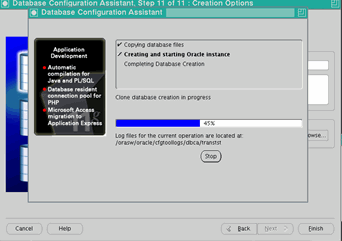
No comments:
Post a Comment